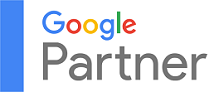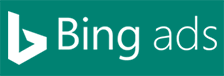How to Instantly Expand All ‘…More’ Buttons on LinkedIn
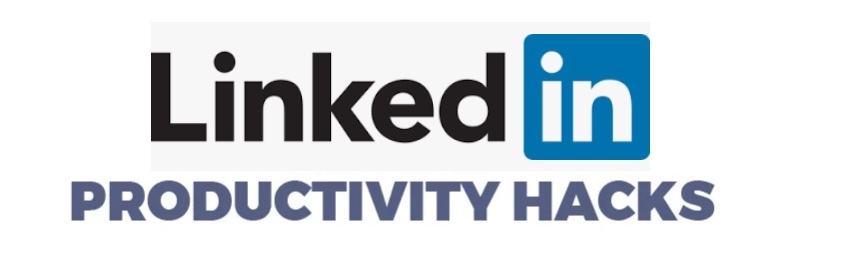
If you spend a lot of time on LinkedIn, you've probably noticed how often posts get truncated with a “…more” button.
Here's a screenshot so you know what I mean:
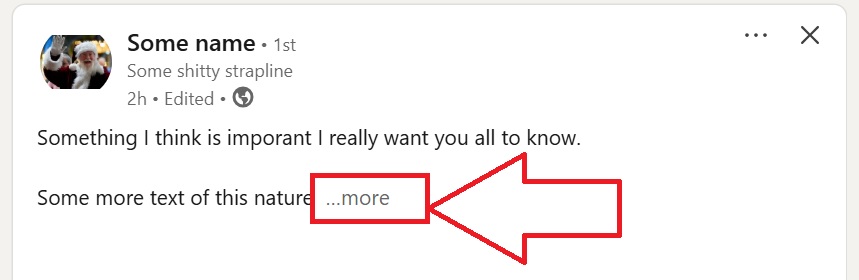
While this helps keep your feed organised, it can be frustrating when you want to read multiple posts in full without clicking each button individually.
That's how I feel, I bet many of you do too!
I find this time-consuming, and one reason why I stopped reading LinkedIn posts (yes, I am that particular!)
So I came up with a solution, I created a JavaScript bookmarklet script to auto-expand all these pesky "...more" buttons without actually having to click them myself.
(Yes, I did use AI to create the actual script)
This method is perfect for content marketers, recruiters, researchers, and LinkedIn power users who frequently engage with posts.
Instead of clicking through 10, 20, or even 50 posts manually, you can unlock all content instantly with this code.
How to implement the code
If you know how to implement a bookmarklet with JavaScript, then the last thing you want is a tutorial on how to add it, and you'll just want the code, so for these people, I won't make you wait any longer, here's the code:
javascript:(function(){function simulatePointerClick(el){if(!el)return;el.focus();["pointerover","pointerenter","pointerdown","pointerup","click"].forEach(evtName=>{var pe=new PointerEvent(evtName,{bubbles:true,cancelable:true,pointerType:"mouse",view:window});el.dispatchEvent(pe)})}function clickMoreButtons(){var buttons=document.querySelectorAll("button.feed-shared-inline-show-more-text__see-more-less-toggle");buttons.forEach(button=>{if(button.offsetParent===null)return;var span=button.querySelector("span");if(span){var txt=span.textContent.trim().toLowerCase();if(txt.indexOf("more")!==-1&&txt.indexOf("less")===-1){button.scrollIntoView({behavior:"smooth",block:"center"});setTimeout(()=>{console.log("Clicking button:",button);simulatePointerClick(button)},300)}}})}clickMoreButtons();var observer=new MutationObserver(mutations=>{mutations.forEach(mutation=>{mutation.addedNodes.forEach(node=>{if(node.nodeType===Node.ELEMENT_NODE){if(node.matches&&node.matches("button.feed-shared-inline-show-more-text__see-more-less-toggle")){setTimeout(()=>{console.log("Clicking newly added button:",node);simulatePointerClick(node)},300)}else{var btns=node.querySelectorAll?node.querySelectorAll("button.feed-shared-inline-show-more-text__see-more-less-toggle"):[];btns.forEach(btn=>{setTimeout(()=>{console.log("Clicking newly added button (subtree):",btn);simulatePointerClick(btn)},300)})}}})})});observer.observe(document.body,{childList:true,subtree:true});var interval=setInterval(clickMoreButtons,1000);setTimeout(()=>{clearInterval(interval);observer.disconnect();console.log("Stopped auto-clicking more buttons.")},300000)})();
OK so you got the code, but let's say you don't know how to implement it.
The instructions for this will vary depending on the browser you have, so rather me listing the instructions for each browser, you can read this guide here.
I personally use Chrome. If you do too, make sure "Show bookmarks bar" is selected.
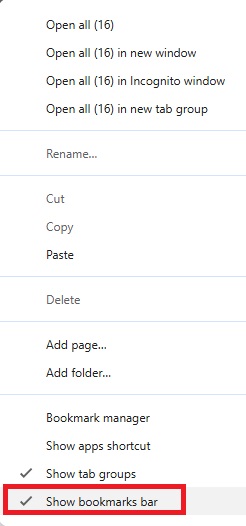
Now drag the bookmark so it's visible in the browser (I think Chrome only shows the first 12 bookmarks, so drag it so it's in that 12 so you can press the button when in your own LinkedIn feed to expand the "...more" buttons).
When you are browsing your LinkedIn feed, simply click the bookmark, and it will expand all these "...more" buttons for you, so you don't have to.
Easy.